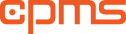Windows Registry is one of the most important aspect of windows Operating System (OS). In relation to human terms, it is the DNA of the computer system; hence any slightest change can cause severe issues to your computer and sometimes stops it from booting up.
To learn more about the windows registry, click here
Common Windows Registry Issues
#1 User Profile Issue
One of the common issues with windows registry is the user profile issue i.e. when there are false information relating to user profiles. This can be due to hardware problem or data corruption. For example, when your system is switched off in the middle of windows update installation
When a profile issue occurs, an error message will appear on the screen that you’re logged on with a temporary user profile. Any changes you made in this situation will not be saved when you log out.
To confirm that you’re logged in temporarily,
- Open File Explorer and Right Click on This PC

- Click on Properties
- Click on Advanced System Settings from the left hand side of the system properties dialog box

- Go to advanced tab and click on settings in the user profile section

- If there’s no issue, you will see “Local” under status but if there is a problem, you will see either “temp” or “backup”

To fix this issue,
- You need another administrator account to log in from
- The set number of the account with the issue. To get the set number, you can use the whoami /user command as explained above or wmic useraccount get name,sid to get the set account for all accounts Click here if you have issue with the wmic command

- Log in to the new admin account
- Go to registry editor and follow this path HKEY_Local Machine\software\microsoft\windowsNT\current version\profile List

- While logged on from the new admin account, find the set related to the account having the said issue.
- If it has .bak at the end, remove it
- Go into this key and check if the profile image path match the name of the folder which the user profile is stored
 You can use the file explorer to verify this
You can use the file explorer to verify this - Log back in to the affected account